I posted a picture of some of my labels on Instagram and got a ton of requests to put them in my TpT store. Unfortunately, I can't figure out how to do it and still keep the labels editable, protect the clipart and make them print clearly. So, I decided to do a little tutorial here on my blog to help you create your own. (NOTE: If after going through this tutorial you decide you don't want to spend the time creating your own, email me and we can chat about a custom label order. I've already had a few people say they just want them done and ready to print out!)
This tutorial has 2 parts: If you're somewhat familiar with Powerpoint, you can follow my step-by-step directions and you'll probably be fine. If you need a visual, I created a video that should help! (I need to say that I work on a PC. I have no idea how to do this on a Mac, so if it's really different, I can't help!)
In order to create the labels, you need to first create the image you want on the label, then insert it into a template the same size as the labels you want to use. I like to use 2x4 Avery labels. I got the template from the Avery website. I don't feel comfortable sharing the actual template here (copyright issues), so here's the link to the site and the template I use (it's the 5th one on the page).
Avery 2x4 labels templates
1. Open Powerpoint and set the size to whatever size the labels are. (Go to Design > Slide Size > Custom)
2. Add clipart and text to make the first label look the way you want.
3. Click on your label slide on the left pane and click CTRL-D. This will duplicate the slide. Now just go in and change the name! Do this to make a label for all your students. (If you want to change the clipart quickly, click on the image and right click, then select Change Picture.)
4. Once you have all the label images you want, save your file as images (jpegs or pngs seem to work best).
5. Download, save and open the label template you want to use. (My template is a Word document for the 2x4 labels.)
6. Click in the middle of the first box and insert picture. Navigate to wherever you saved your label images and double click on the one you want to add. Do the same for all the boxes on the page.
7. When you are ready to print, put the label sheet into the printer (you may have to put it in upside down so it prints on the right side!) and print.
If you need a hard copy of these directions, you can download them HERE.
I have to tell you that I have not been able to figure out how to make a SECOND page of the template! If someone knows how to do this, please let me know! Until then, after I print a page, I go back and delete the images and then insert new ones. I can do it pretty quickly since it goes right back to the folder where the images are. But I would love to know how to make more than one page!
Now, if all those directions seem too confusing or you just want to see it in action, you can watch my video tutorial. Even if you're an experienced Powerpoint user, you may pick up a tip or two! (Or know of a better way for me to do something!)
I tried to explain how I do this the best way I could, but if you still have any questions or want to ask about a custom order, you can email me (secondgradestories@charter.net) and I'll do my best to help you out!




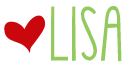


Thanks for sharing. I am going to try this.
ReplyDeleteYou totally saved me this morning! I bought some awesome folder labels but couldn't figure out how to get them into a 2x4 label format. Thank you!!
ReplyDeleteThank you for this tutorial! It was very helpful and I'm excited to create some labels!
ReplyDeleteThis is a fantastic post that I thoroughly enjoyed reading. This is my first visit to your blog, and I've found it really interesting and educational, particularly this CPS Test Drag Click . The presence of friction between the mouse button and the player's finger allows drag clicking to work. For more information, read this blog.
ReplyDeleteOrganisez votre maison avec nos étiquettes personnalisées et nos solutions de rangement. Sweet Label est la première boutique en France spécialisée dans étiquettes bocaux
ReplyDeleteHey!
ReplyDeletejust scrolling down and slide into your website and found out that you're publishing the elite content here and i'm just amazed by your content keep us up to dated with your content.
how to make pvc patches the blog is just published by the publisher.
Absolutely! DIY labels are a game-changer for organization. Making personalized Product Labels not only keeps things in order but adds a unique touch. A budget-friendly and creative solution to staying organized in the classroom.
ReplyDeleteChoose the appropriate export settings based on your intended platform (YouTube, Instagram, etc.).
ReplyDeletehttps://capcut.blog.fc2.com/blog-entry-1.html
It's great to hear how much you enjoy making your own labels! Not only does it save money, but it also adds a personal touch to your classroom. Plus, being able to customize them to your liking must make organizing even more fun and efficient. Do you have any favorite designs or tips for making labels?Austintrim is a brand known for producing a diverse range of patches. From embroidered to PVC patches, they offer a variety of styles and designs. Their products cater to a wide range of interests and industries.
ReplyDeleteCreating labels can seem daunting, but this step-by-step tutorial breaks it down into easy, manageable tasks. From design to application, you'll learn everything you need to know to create professional-looking labels. Whether you're labeling clothing, accessories, or handmade goods, this tutorial is your guide to success. Start creating your own labels today and add a personalized touch to your creations! Custom Pin Austin Trim offers a seamless platform for apparel brands, with low minimums and competitive pricing. Specializing in apparel, accessories, labels, and packaging, we provide high-quality design services.
ReplyDeleteDiscover unique custom packaging and labeling solutions tailored to your brand. Elevate your product presentation and stand out in the market today Website: Customised Packaging and Labeling Solution.
ReplyDelete
ReplyDeleteDiscover unique custom packaging and labeling solutions tailored to your brand. Elevate your product presentation and stand out in the market today
Website: Customised Packaging and Labeling Solution
Your tutorial is super helpful for anyone looking to create custom labels! The step-by-step approach makes it accessible, even for those less familiar with PowerPoint. For those interested in printed labels in the UK, using templates like the Avery ones you mentioned can be a game-changer. It's also great to see the focus on maintaining quality while making the labels editable—important for anyone doing label printing in the UK. If anyone is struggling with this process, reaching out for a custom order is a smart option. Thanks for sharing your knowledge!
ReplyDeleteThank you sharing valuable and informative knowledge but can do some improvement like this Name Label Stickers for Books .
ReplyDeleteGet premium perfume bottle label printing services with custom designs and high-quality finishes. Enhance your brand with stylish and durable labels.
ReplyDeleteDiscover unique custom packaging and labeling solutions tailored to your brand. Elevate your product presentation and stand out in the market today Customized Packaging and Labeling Solution
ReplyDeleteI used to think crypto recovery was a myth until I became a victim of a scam that wiped out my entire portfolio through a fake investment scheme. Every attempt to recover my funds was met with more fees and empty promises. For two exhausting weeks, I got nowhere.
ReplyDeleteThat changed when I reached out to Morphohack Cyber Team, a trusted and legitimate crypto recovery service recommended by a friend who had successfully recovered his digital assets through them. Their expertise and professionalism made all the difference.
I’m sharing this to let other scam victims know: it’s not over until you get your funds back. Your crypto wallet and digital assets can still be recovered.
Don’t wait, contact Morphohack Cyber Service today. ( Morphohack@cyberservices. com)